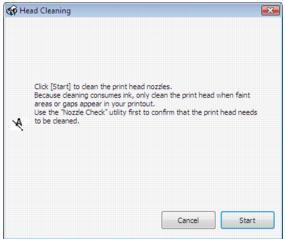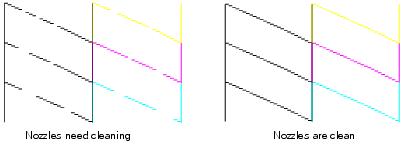If print quality has declined and the nozzle check pattern indicates clogged nozzles, you can clean the print head.
Note:
You cannot clean the print head if an ink cartridge is expended, and may not be able to clean it when a cartridge is low. You must replace the cartridge first.
You cannot clean the print head if an ink cartridge is expended, and may not be able to clean it when a cartridge is low. You must replace the cartridge first.
You can clean the print head using your product’s control panel or your software. See these sections below:
|
1.
|
Load a few sheets of plain paper in the sheet feeder.
|
|
2.
|
Press
|
|
3.
|
|
4.
|
|
5.
|
Press the
|
|
6.
|
|
7.
|
You may need to clean the print head up to 4 times. You can also turn off your product and wait at least 6 hours. Then try printing again.
|
8.
|
When you’re done, press
|
Note:
If you do not use your product often, it is a good idea to print a few pages at least once a month to maintain good print quality.
If you do not use your product often, it is a good idea to print a few pages at least once a month to maintain good print quality.
|
1.
|
Load a few sheets of plain paper in the sheet feeder.
|
|
•
|
|
•
|
Mac OS X 10.6/10.7: In the Apple menu or the Dock, select System Preferences. Select Print & Scan or Print & Fax, select the FAX option for your product, and select Options & Supplies. Select Utility and select Open Printer Utility.
|
|
•
|
Mac OS X 10.4/10.5: In the Apple menu or the Dock, select System Preferences. Select Print & Fax, select the FAX option for your product, and select Open Print Queue. Select Utility.
|
|
3.
|
Select Head Cleaning.
|
The  On light flashes throughout the cleaning cycle and stays on green when the cycle is finished.
On light flashes throughout the cleaning cycle and stays on green when the cycle is finished.
|
5.
|
When the
|
|
7.
|
If there are no gaps, click Finish.
|
If there are gaps or the pattern is faint, click Clean to clean the print head again.
You may need to clean the print head up to 4 times. You can also turn off your product and wait at least 6 hours. Then try printing again.