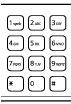To install your product on a wireless network, follow the instructions on the Start Here sheet and install the necessary software from the product CD. The installer program guides you through network setup.
Note:
Breakdown or repair of this product may cause loss of network data and settings. Epson is not responsible for backing up or recovering data and settings during or after the warranty period. We recommend that you make your own backup or print out your network data and settings.
Breakdown or repair of this product may cause loss of network data and settings. Epson is not responsible for backing up or recovering data and settings during or after the warranty period. We recommend that you make your own backup or print out your network data and settings.
|
1.
|
Press the
|
|
2.
|
|
1.
|
|
2.
|
|
3.
|
Press
|
Note:
To enter the wireless network name manually, scroll down to select Other SSIDs and press OK. Continue as in the next step to use the numeric keypad buttons to enter your network name.
To enter the wireless network name manually, scroll down to select Other SSIDs and press OK. Continue as in the next step to use the numeric keypad buttons to enter your network name.
|
4.
|
|
•
|
Repeatedly press the numeric keypad buttons as necessary to select uppercase letters (ABC), lowercase letters (abc), numbers (123), and symbols (@!#).
|
|
•
|
Press
|
|
•
|
Press
|
|
•
|
Press OK when you’re finished.
|
|
5.
|
|
6.
|
Press
|
The WiFi light should be on, but not flashing.