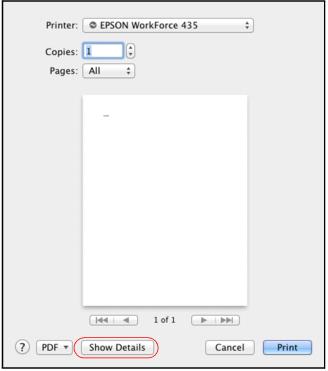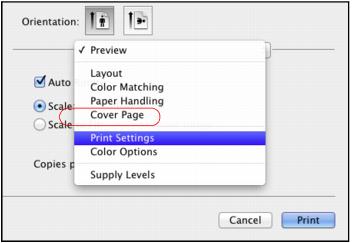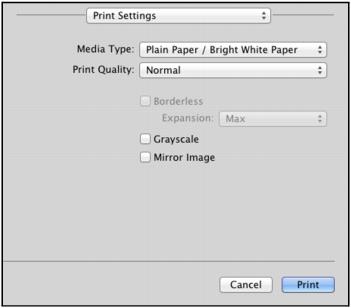After opening your file for printing, open the Print window to select your print options.
|
1.
|
Open the File menu and select the print command in your application.
|
Note:
You may need to select a print icon on your screen, the Print option in the File menu, or another command. See your application’s help utility for details.
You may need to select a print icon on your screen, the Print option in the File menu, or another command. See your application’s help utility for details.
|
2.
|
Select your product as the Printer setting.
|
|
3.
|
Note:
If you don’t see these settings here, check for them in your application before printing. For example, you may be able to select them by opening the File menu and selecting Page Setup.
If you don’t see these settings here, check for them in your application before printing. For example, you may be able to select them by opening the File menu and selecting Page Setup.
|
5.
|
Select any settings that are specific to the application you’re using. For example, if you’re printing from Preview, you see the application settings shown above.
|
|
6.
|
Select Print Settings from the pop-up menu.
|
|
7.
|
Select the Media Type setting that matches the paper you loaded.
|
Note:
The settings may not exactly match the name of your paper. See the paper type settings list for details.
The settings may not exactly match the name of your paper. See the paper type settings list for details.
|
8.
|
Select the Print Quality setting as necessary to select higher quality or faster print speed. Available print quality settings depend on the selected Media Type setting.
|
|
9.
|
Select Min, Mid, or Max to adjust the Expansion for borderless printouts.You may see white borders on your printed photo if you use the Min setting.
|
Note:
This option is available only when you choose a Paper Size setting of Sheet Feeder - Borderless from the Print window.
This option is available only when you choose a Paper Size setting of Sheet Feeder - Borderless from the Print window.
|
10.
|
Select the Grayscale output checkbox to print using black ink only.
|
|
11.
|
To flip the image you’re printing, click Mirror Image. (If you are printing on Epson Iron-on Cool Peel Transfer paper, turn on Mirror Image.)
|