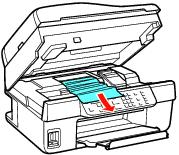|
•
|
If paper doesn’t feed, remove it from the sheet feeder. Fan it, then stack and align the edges. Reload it against the right side, behind the tab, then squeeze the left edge guide and slide it against the paper. Make sure the paper is not above the arrow mark inside the left edge guide. Make sure the paper support extensions are fully extended.
|
|
•
|
If multiple pages feed at once, remove the paper from the sheet feeder, fan the edges to separate the sheets, then reload it.
|
|
•
|
Load only up to the recommended number of sheets. If you’re printing on both sides of the paper, try loading fewer sheets.
|
|
•
|
Use new, smooth, high-quality paper, that is not curled, creased, old, or too thin. Make sure to load it printable side up.
|
|
•
|
If the paper doesn’t eject fully, you may have set the wrong paper size. Press the
|
|
4.
|
Lift the scanner unit, remove the jammed paper and torn pieces, lower the scanner unit, and turn the product back on.
|
|
5.
|
Carefully follow all paper loading instructions when you load new paper.
|
If you’re loading legal-size paper, insert only 10 sheets at a time to prevent paper feeding problems.
If the LCD screen indicates that a paper jam has occurred, press OK and follow the instructions below:
|
3.
|
|
4.
|
The message on the LCD screen asks if paper has been removed. Press 1 to clear the message.
|