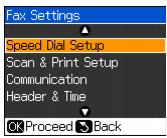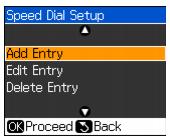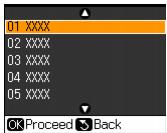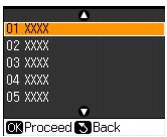You can create a speed dial list of up to 60 fax numbers so you can quickly select them for faxing. You can also print the list for easy reference.
|
1.
|
Press Setup.
|
|
2.
|
|
3.
|
|
4.
|
|
5.
|
Select or type the number of the entry you want to add, then press OK. You can have up to 60 entries.
|
|
6.
|
|
7.
|
Use the numeric keypad to enter a name (up to 30 characters) to identify the speed dial entry, then press OK. You return to the Speed Dial Setup menu.
|
|
8.
|
If you want to add another speed dial entry, select Add Entry and repeat the steps above.
|
|
1.
|
Select Edit Entry from the Speed Dial Setup menu, then press OK. You see your list of speed dial entries:
|
|
3.
|
|
4.
|
|
1.
|
Select Delete Entry from the Speed Dial Setup menu, then press OK. You see your list of speed dial entries:
|
|
3.
|
|
1.
|
Press the Fax button to enter fax mode.
|
|
2.
|
Press Display/Crop to view the Fax Reports screen.
|
|
3.
|
|
4.
|
Make sure letter-size paper is loaded in the WorkForce 500 Series, then press
|