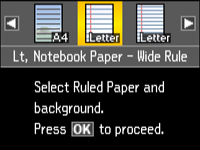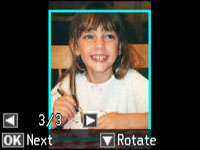- Load plain paper in either Letter (8.5 × 11 inches [216 × 279 mm]) or A4 (8.3 × 11.7 inches [210 × 297 mm]) size.
- Insert a
memory card into your product's memory card slot, or a USB thumb
drive or the USB cable that came with your device into the
 USB port on the
front of your product.
USB port on the
front of your product. - Press the Photo button.
- Press the arrow buttons to select Print Ruled Papers and press the OK button. You see this screen:
- Press the arrow buttons and select one of the note paper settings that shows a background photo (with or without lines) for the size paper you loaded.
- Press the OK button. You see a preview of your note paper with a photo in the background.
- Press the arrow buttons to scroll through your photos and display the one you want to use for your note paper.
- To rotate the layout, press the down arrow button. Then press the OK button.
- When you see a message asking you to load paper, press the OK button.
- To print more than one sheet, press the + or – button to select the number (up to 99).
- When you
are ready to print, press the
 Print
Photo button.
Print
Photo button.