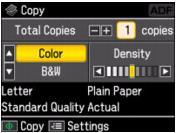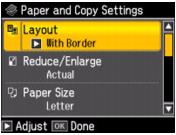You can copy documents onto letter- or A4-size plain paper or Epson special paper just like you would on a copy machine. If you use the Automatic Document Feeder, you can load up to 30 letter- or 10 legal-size sheets at a time for copying on plain paper.
|
1.
|
Press the
|
|
3.
|
Load letter-, A4-, or legal-size plain paper, Epson Bright White Paper, or Epson Presentation Paper Matte.
|
|
4.
|
|
5.
|
Press OK.
|
|
6.
|
|
7.
|
|
9.
|
To change any of the settings displayed on the screen, press Menu. Then press OK to select Paper and Copy Settings.
|
|
•
|
To change the layout, press
|
Select With Border to leave a small margin around the image, select Borderless to expand the image all the way to the edge of the paper (slight cropping may occur), or select 2-up Copy to copy 2 images on a sheet of paper.
|
•
|
To adjust the copy size, press
|
Choose Actual (to select a percentage using + or –), Auto Fit Page (to automatically size the image to fit your paper), or any of the specific sizing options offered.
|
•
|
To change the paper size, press
|
|
•
|
To change the paper type, press
|
|
•
|
Press
|
|
•
|
To change the copy quality, press
|
|
•
|
To adjust the amount of image expansion when printing borderless photos, press
|
|
11.
|
Press
|
To cancel copying, press  Stop/Clear Settings.
Stop/Clear Settings.