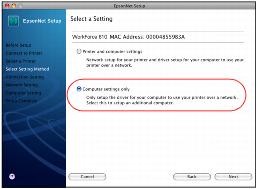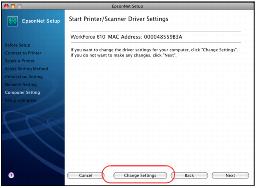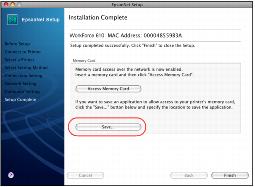|
•
|
Press the Home button, select Print Photos, and select View and Print Photos to view photos on your card.
|
|
•
|
If you don’t see all the photos you expect to see, they may not be in JPEG or uncompressed TIFF format, or there may be more than 9990 photos on the card.
|
When you have more than 999 photos on your memory card, you see a message asking you to select a group to display. Images are sorted by the date they were taken. To select and show images in a group, press  or
or  to select a group and then press OK. To select a different group or folder, press Menu, choose Select Location, then select Group Select or Folder Select.
to select a group and then press OK. To select a different group or folder, press Menu, choose Select Location, then select Group Select or Folder Select.
|
•
|
Make sure you’re using a compatible memory card and have inserted only one card into the WorkForce 610 Series.
|
|
•
|
Disconnect any other device you may have connected to the
|
|
•
|
Make sure the WorkForce 610 Series is securely connected to your computer and the card’s write-protect tab is set to allow writing to the card (if transferring files to the card). Then try transferring the photos again.
|
|
•
|
If you installed the WorkForce 610 Series on a network, make sure that the File Sharing setting is set to Read/Write.
|
|
•
|
Make sure you’re using a compatible memory card and have inserted only one card into the WorkForce 610 Series.
|
|
•
|
Disconnect any other device you may have connected to the
|
If you deleted the Memory Card application icon from your Macintosh, or if you didn’t install it during the initial setup, you won’t be able access your memory cards over the network.
|
1.
|
|
3.
|
|
4.
|
|
5.
|
At this screen, click Change settings.
|
|
6.
|
At this screen, click Save to reinstall the application. Select a location for the program icon.
|
|
7.
|
Click Finish.
|