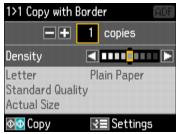You can copy photos onto 4 × 6-inch (102 × 152 mm), 5 × 7-inch (127 × 178 mm), 8 × 10-inch (203 × 254 mm), letter-size, or A4-size Epson special paper (various types available) for instant photo reprints.
|
1.
|
Load Epson special paper in the paper cassette.
|
|
2.
|
Place your original photo on the scanner glass.
|
|
3.
|
Press the Copy button.
|
|
4.
|
Press
|
|
5.
|
|
•
|
To change the paper size, select Paper Size and choose the size of paper you loaded.
|
|
•
|
To change the paper type, select Paper Type and choose the type of paper you loaded:
|
|
•
|
To change the print quality, select Quality and choose Draft or Best. (Plain Paper must be selected as the Paper Type.)
|
|
•
|
To adjust the copy size, select Reduce/Enlarge and choose either Actual Size, Auto Fit Page (to automatically size the image to fit your paper), Custom (to select a percentage using
|
|
•
|
To change the layout, select Layout and choose With Border to leave a small margin around the image, or Borderless to expand the image all the way to the edge of the paper (slight cropping may occur).
|
|
•
|
To adjust the amount of image expansion when printing borderless photos, select Expansion and choose Standard, Medium, or Minimum.
|
|
6.
|
To cancel copying, press  Stop.
Stop.