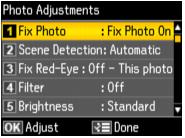Press  Menu, select Photo Adjustments, and then change the following print settings while printing from a memory card.
Menu, select Photo Adjustments, and then change the following print settings while printing from a memory card.
|
•
|
Select Fix Photo to automatically analyze your photos and, if necessary, adjust the brightness, contrast, and saturation. Select P.I.M. to use your camera’s PRINT Image Matching® or Exif Print settings.
|
To change the automatic adjustment mode of the Fix Photo setting, select Scene Detection and choose Automatic, People, Landscape, or Night Scene.
Note:
Fix Photo uses a sophisticated face recognition technology to optimize photos that include faces. For this to work, both eyes and the nose must be visible in the subject’s face. If your photo includes a face with an intentional color cast, such as a statue, you may want to turn off Fix Photo to retain the special color effects.
Fix Photo uses a sophisticated face recognition technology to optimize photos that include faces. For this to work, both eyes and the nose must be visible in the subject’s face. If your photo includes a face with an intentional color cast, such as a statue, you may want to turn off Fix Photo to retain the special color effects.
|
•
|
To lessen the appearance of red eyes in portraits, select Fix Red-Eye and choose On - This photo or On - All photos.
|
|
•
|
To print your photos in black-and-white or with a sepia tone, select Filter and choose Sepia or B&W.
|
|
•
|
To adjust the Brightness, Contrast, Sharpness, or Saturation in all your printed photos, select these options and select more or less of the effect.
|
|
•
|
Once you have customized your settings, select Set As New Default if you want to reuse them for future print jobs.
|