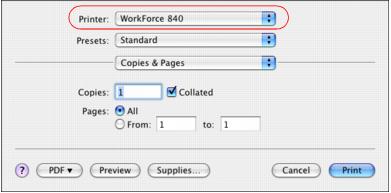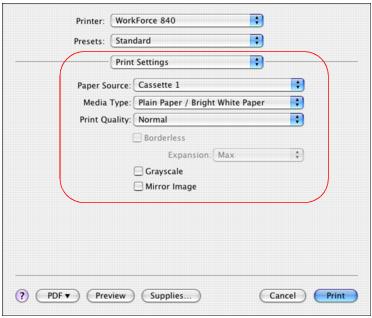After selecting your page options, open the Print window to select your print options.
|
1.
|
|
2.
|
Select the name of your Epson product as the Printer setting.
|
|
3.
|
Select Print Settings from the pop-up menu.
|
|
5.
|
Select the Media Type setting that matches the paper you loaded.
|
|
6.
|
Select a Print Quality for your document or photo. Available settings depend on the selected Media Type setting.
|
|
7.
|
For borderless photos, you can adjust the amount of image expansion. Select Min, Mid, or Max from the Expansion pop-up menu.
|
|
8.
|
Select Grayscale to print a color image in black-and-white. Some color ink will still be used for print head maintenance.
|
|
9.
|
To flip the image you’re printing, click Mirror Image (for example, when printing on Epson Iron-on Cool Peel Transfer paper).
|