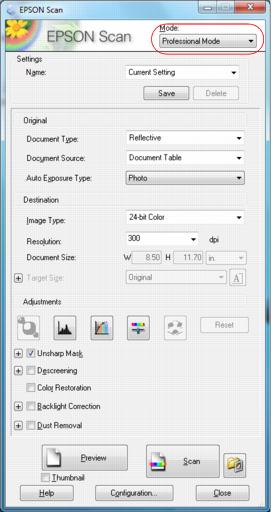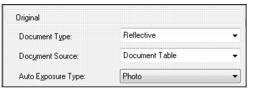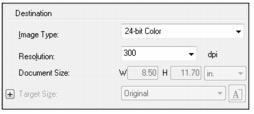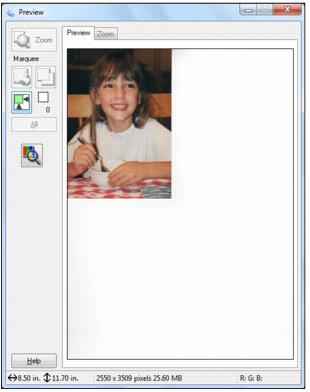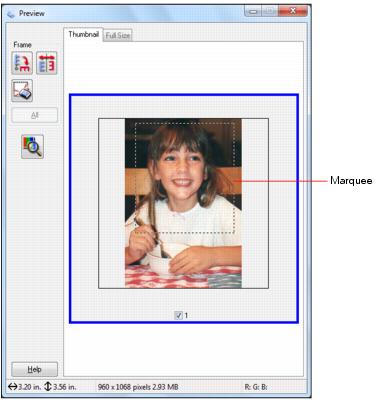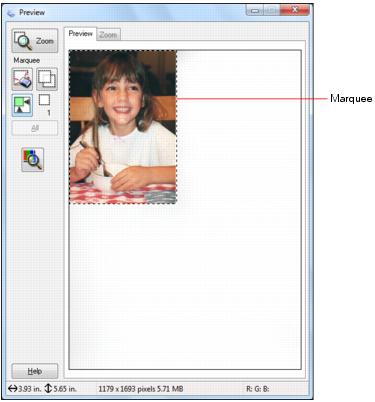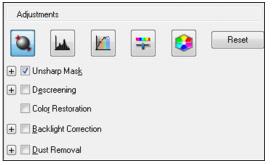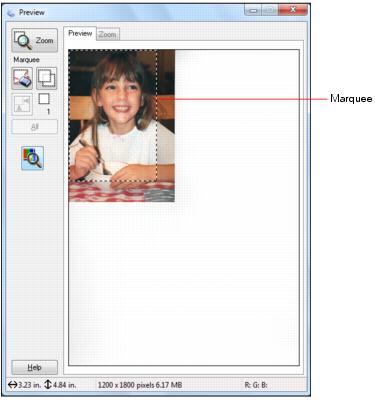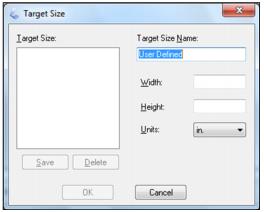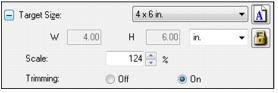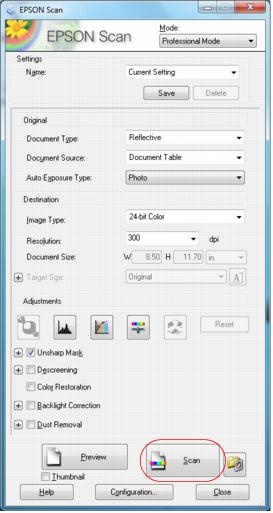Follow the instructions in these sections to select settings as necessary for your type of original:
|
1.
|
Select the basic type of original you’re scanning as the Document Type. Select Reflective for documents or photos.
|
|
2.
|
Select where you placed your originals as the Document Source setting. Select Auto Detect to locate the originals automatically, ADF - Single-sided or ADF - Double-sided (for documents placed in the Automatic Document Feeder), or Document Table (for documents placed on the scanner glass).
|
|
3.
|
|
1.
|
Select the details of your image and how you want to scan it as the Image Type setting.
|
|
•
|
24-bit Color: for color photos
|
|
•
|
Color Smoothing: for color graphics, such as charts or graphs
|
|
•
|
8-bit Grayscale: for black-and-white photos
|
|
•
|
Black & White: for black text documents or line art
|
|
2.
|
Select your Resolution based on how and when you will enlarge your image. Resolution is indicated in dpi (dots per inch).
|
If you plan to enlarge the image so you can print it at a larger size, you may need to increase the resolution. Follow these guidelines:
|
•
|
You will enlarge the image as you scan it.
If you will enlarge the images in Epson Scan using the Target Size setting (Home and Professional modes only) you don’t need to increase the Resolution setting. |
|
•
|
You will scan the image at its original size, but then enlarge it later in an image-editing program.
If you will enlarge your images later in an image-editing program, you need to increase the Resolution setting to retain a high image quality. Increase the resolution by the same amount you will increase the image size. For example, if the resolution is 300 dpi (dots per inch), and you will double the image size later, change the Resolution setting to 600 dpi. |
If you are scanning at 100% or reducing the size, select your Resolution based on how you will use the scanned image:
E-mail/view on a computer screen/post on the web: 96 to 150 dpi
Print/convert to editable text (OCR): 300 dpi
Fax: 200 dpi
|
3.
|
Now you can preview your image.
|
Thumbnail displays your previewed images (photos only) as thumbnails with the scanned image area and exposure automatically selected. If the Thumbnail checkbox is selected, clicking the Preview button opens a thumbnail preview.
Normal displays your previewed images in their entirety so you can select the scanned image area and other settings manually. If the Thumbnail checkbox is deselected, clicking the Preview button opens a normal preview.
|
1.
|
Click the Preview button to preview your images in a new Preview window.
|
If you’re using the Automatic Document Feeder, the preview scans the first page and ejects it. Place the page back on top of the other pages and reload them in the feeder.
|
2.
|
To zoom in on your preview image, click the
|
|
3.
|
To rotate or flip the image (thumbnail preview only), click the thumbnail and click the
|
You can adjust the scanned image area by creating and/or moving the dotted line (marquee) outlining the scan area:
|
•
|
Thumbnail preview: Create a marquee by placing your cursor in one corner of the desired scan area, clicking, and dragging the cursor to the opposite corner.
|
|
•
|
Normal preview: Create a marquee by placing your cursor in one corner of the desired scan area, clicking, and dragging the cursor to the opposite corner. Or, click the
|
|
3.
|
To resize a marquee, place the cursor over a marquee edge or corner, then click and drag the edges where you want them.
|
|
4.
|
Normal preview: You can create up to 50 marquees at a time, click the
|
You can adjust exposure, brightness, and other image quality settings before you scan to improve your results. Scroll down to the Adjustments area to view all the options. Click the + icon next to a setting to change the level of adjustment.
|
Turn on to make the edges of image areas clearer for an overall sharper image. Turn off to leave softer edges.
|
|
|
Removes the rippled pattern that can appear in subtly shaded image areas, such as in skin tones. Also improves results when scanning magazine or newspaper images. The results of descreening do not appear in the preview image, only in your scanned image.
|
|
|
Backlight Correction
|
|
|
Click the
|
|
|
Provides a graphical interface for adjusting highlight, shadow, and gamma levels individually. For advanced users only. Click the
|
|
|
Provides a graphical interface for adjusting tone levels individually. For advanced users only. Click the
|
|
|
Adjusts the overall image lightness and darkness. Click the
|
|
|
Adjusts the difference between the light and dark areas of the overall image. Click the
|
|
|
Adjusts the density of colors in the overall image. Click the
|
|
|
Adjusts the balance of red, green, and blue colors in the overall image. Click the
|
|
|
Provides a graphical interface for adjusting mid-tone levels, such as skin tones, without affecting the highlight and shadow areas of the image. For advanced users only. Click the
|
|
|
Adjusts the level at which the black areas in text and line art are delineated, improving text recognition in OCR programs. (Available only when you select Black & White as the Image Type setting.)
|
You can scan images at their original size, or reduce or enlarge them as you scan them. You can also select a specific scan size (such as 8 × 10 inch [203 × 254 mm] for photos) so you can crop the image using the correct proportions.
|
1.
|
Preview your original image.
|
|
2.
|
Select the size you want your scanned image to be from the Target Size list.
|
|
3.
|
|
4.
|
Name the custom size, enter the size, click Save, and click OK. Then create a marquee on the preview image to define the scanned image area. The size is automatically proportioned.
|
|
5.
|
|
•
|
Scale: reduces or enlarges your image by the percentage you enter
|
|
•
|
Trimming: turns automatic image cropping on or off (see Epson Scan Help for details)
|
|
•
|
|
1.
|
Click Scan.
|
Note:
If you started your scan from within a TWAIN-compatible scanning program, your scanned images open in the program window. Click Close to exit Epson Scan.
If you started your scan from within a TWAIN-compatible scanning program, your scanned images open in the program window. Click Close to exit Epson Scan.
|
2.
|
Select the scan file settings you want to use from the window that appears.
|
|
3.
|
Click OK.
|
|
5.
|
Now you can view and print your scanned images, attach them to an e-mail, and use them however you like.
|