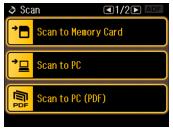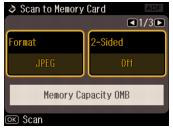You can scan a photo or document and save it on a memory card or USB storage device in JPEG or PDF format.
|
1.
|
Insert a memory card in one of the memory card slots or connect a USB storage device to the
|
|
2.
|
Place your photo or document on the scanner glass or place your document in the Automatic Document Feeder.
|
|
3.
|
|
4.
|
Select Scan to Memory Card.
|
|
•
|
|
•
|
If you placed a double-sided document in the Automatic Document Feeder, you can select 2-Sided, and then choose On.
|
|
•
|
Press
|
|
•
|
|
•
|
|
6.
|
Press OK to scan and save your photo or document on the memory card. Your file will be saved in a numbered folder in the EPSCAN folder.
|