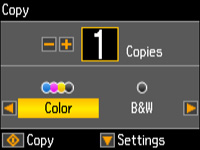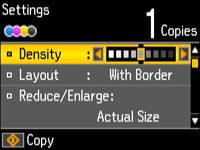You can copy
color or black-and-white documents or photos onto various sizes and
types of paper, including Epson special papers.
- Place your original document or photo on the product.
- Load the paper you want to print on in the product.
- Press the
 home button, if
necessary.
home button, if
necessary. - Press the left or right arrow buttons, select Copy, and press the OK button. You see this screen:
- To print more than one copy, press the + and – buttons to select the number (up to 99).
- Press the left or right arrow buttons to select one of the following:
- Press the down arrow button to view the print settings for
the copies.
Note: You can also press the OK to display the print settings directly.
You see this screen:
- Press the up or down arrow button to view additional settings. To change the print settings, press the left or right arrow button and select the necessary settings.
- When you are ready to copy, press the
 start button.
start button.