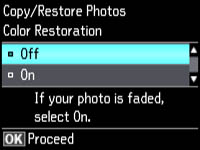- Load photo paper in the product.
- Press
the
 home button, if necessary.
home button, if necessary. - Press the left or right arrow buttons, select More Functions, then press the OK button.
- Select Copy/Restore Photos and press the OK button. You see this screen:
- Press the down arrow button to select On, then press the OK button.
- Place up
to two original photos on the product.
Note: Press the up or down arrow buttons for instructions on placing your photos on the product.
- Press
the
 start button.
start button. - Press the left or right arrow buttons to scroll through your photos and display one that you want to copy.
- Press the + or – buttons to select one or more copies of the photo (up to 99).
- If you placed two originals on the scanner, press the left or right arrow button to view the second original, then press + or – to select one or more copies of the photo (up to 99).
- To select settings for the photos, press the down arrow button.
- Do one
or more of the following:
- To change the display setting for the LCD screen, select Display Mode, press the OK button, and select the setting you want.
- To change the print settings, select Paper and Copy Settings, press the OK button, and select the necessary settings.
- To adjust the copy image, select Photo Adjustments, press the OK button, and select the necessary settings.
- To crop or zoom into your photo, select Crop/Zoom, press the OK button, and press the + or – and arrow buttons to adjust the image area.
- When you
are ready to print, press the
 start button.
start button.