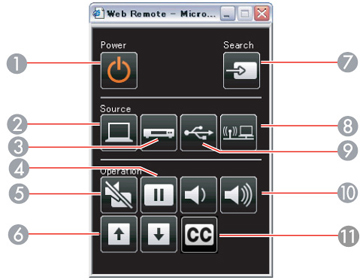Once you
have connected your projector to your network, you can select
projector settings and control projection using a compatible web
browser. This lets you access the projector remotely.
Note: The web
setup and control features support Microsoft Internet Explorer 6.0
or later, and Safari on networks that do not use a proxy server for
connection. You cannot select all of the projector menu settings or
control all projector functions using a web browser.
Note: If you set
Standby Mode to Communication On,
you can use a web browser to select settings and control projection
even if the projector is in standby mode.