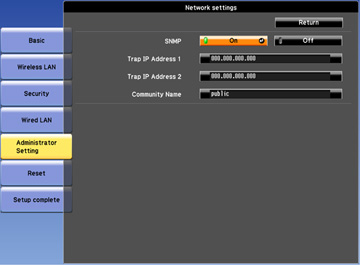Network
administrators can install SNMP (Simple Network Management
Protocol) software on network computers so they can monitor
projectors. If your network uses this software, you can set up the
projector for SNMP monitoring.
- Press the Menu button.
- Select the Network menu and press Enter.
- Select Network Configuration and press Enter.
- Do one
of the following:
- PowerLite 1940W/1950/1960: Select the Others Menu and press Enter.
- PowerLite 1945W/1955/1965: Select the Administrator Setting menu and press Enter, then select the SNMP menu and press Enter.
PowerLite 1940W/1950/1960
PowerLite 1945W/1955/1965
- Select the SNMP menu and press Enter (PowerLite 1945W/1955/1965).
- Enter up
to two IP addresses to receive SNMP notifications, using 0 to 255
for each address field.
Note: Do not use these addresses: 127.x.x.x or 224.0.0.0 through 255.255.255.255 (where x is a number from 0 to 255).
- If your network environment uses an AMX controller, turn on the AMX Device Discovery setting to allow the projector to be detected (PowerLite 1940W/1950/1960).
- If your network environment uses a Crestron RoomView controller, turn on the Crestron RoomView setting to allow the projector to be detected (PowerLite 1940W/1950/1960).
- If you are connecting to a network using Bonjour, turn on the Bonjour setting (PowerLite 1940W/1950/1960).
- If you want this projector to receive broadcasted messages over the network, turn on the Message Broadcasting setting. Administrators can broadcast messages over the network using the Message Broadcasting plug-in for EasyMP Monitor (PowerLite 1940W/1950/1960) (Windows only).
- When you finish selecting settings, select Complete or Setup Complete and follow the on-screen instructions to save your settings and exit the menus.