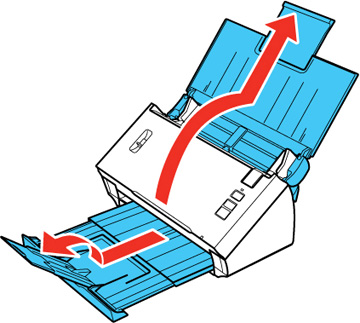- Open the input tray and pull up its extension.
- Pull out the output tray and open its extension.
- Slide the input tray edge guides all the way out.
- Load one
plastic card horizontally in the input tray as shown, sliding it in
until it meets resistance. Make sure the printed side is facedown
and top edge first.
Note: Do not load a plastic card vertically.
- Slide the edge guides against the edges of the plastic card.
- Set the
page separation lever to the position shown here.
Note: To prevent paper jams, make sure to set the separation lever back to its original position when scanning standard single- or multi-page documents.