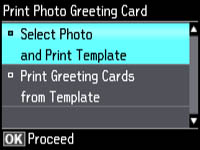- Press the
 home button, if
necessary.
home button, if
necessary. - Press the left or right arrow buttons to select More Functions and press the OK button.
- Press the up or down arrow buttons to select Print Photo Greeting Card and press the OK button. You see this screen:
- Select Select Photo and Print Template and press the OK button.
- Press the left or right arrow buttons to select the photo you want, and press the OK button.
- Select Letter to print three cards on one letter-size sheet or 4x6in to print one card. Then press the OK button.
- Select the type of paper you plan to use and press the OK button.
- Select the other print settings as necessary, pressing the OK button after each selection.
- When you are ready to print your greeting card template on
plain paper, press the
 start button.
start button.