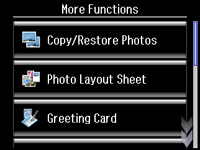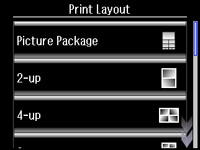You can
print one or more photos from a memory card in special layouts on
various sizes of photo paper.
- Load photo paper in your product.
- Press the
 home button, if
necessary.
home button, if
necessary. - Select More Functions.
- Select Photo Layout Sheet.
- Scroll down to view all of the layout options, then select the option you want.
- Select the paper size and paper type that matches the paper you loaded, then select Proceed.
- If you see a screen asking you to choose between automatic and manual placement of photos, do one of the following:
- Select the photos you want to print, then select Proceed. If you chose to place the photos manually, follow the instructions on the LCD screen to select and place your photos on the layout, then select Proceed.
- Press + or – to select the number of layout sheets to print (up to 99), then select Proceed.
- Select additional print settings for your layout as necessary.
- When you are ready to print, press the
 start button.
Note: To cancel printing, select Cancel.
start button.
Note: To cancel printing, select Cancel.