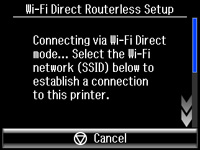You can
enable Wi-Fi Direct mode to allow direct communication between your
product and computer or other devices without a wireless router or
access point.
- Press
the
 home button, if necessary.
home button, if necessary. - Select Wi-Fi Setup. You see this screen:
- Scroll down and select Wi-Fi Direct Routerless Setup.
- Select Connection Setup.
- Select
Change Password, then
select OK.
Note: If you have already connected devices or computers to your product via Wi-Fi Direct, they will be disconnected when you change the password.
- Enter
your Wi-Fi Direct password.
Note: Your password must be at least 8 and no more than 22 characters long.
- Press Done when you finish entering your password. You see this screen:
- Scroll down to view the SSID (Wi-Fi network name) and password.
- Use your computer or wireless device to select the Wi-Fi network name (SSID) displayed on the LCD screen, then enter the password shown.
- Press
the
 home button to exit. You see
either an AP or Direct connection symbol on the LCD screen and
should be able to print directly to your product from your computer
or device.
Note: If the AP or Direct connection symbol is not displayed on the LCD screen, Wi-Fi Direct mode is not enabled. Repeat these steps to try again.
home button to exit. You see
either an AP or Direct connection symbol on the LCD screen and
should be able to print directly to your product from your computer
or device.
Note: If the AP or Direct connection symbol is not displayed on the LCD screen, Wi-Fi Direct mode is not enabled. Repeat these steps to try again.