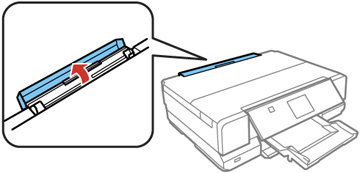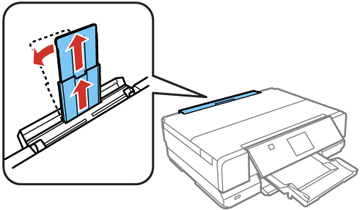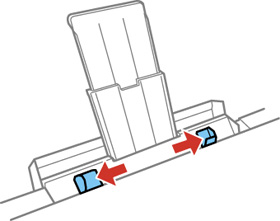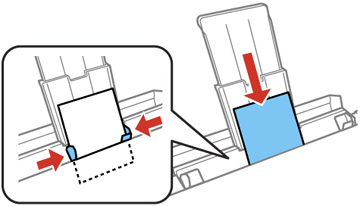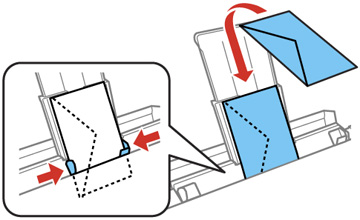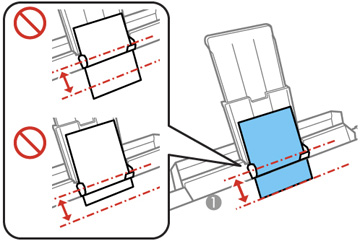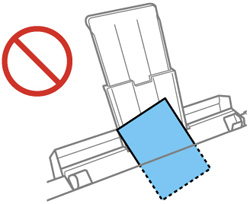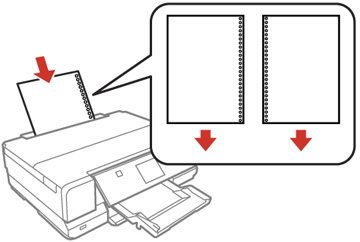You can load
card stock, envelopes, and other thick media in the rear paper feed
slot.
Note: Paper that
is too stiff may not load correctly even if it is within the paper
specifications.
Always follow
these loading guidelines:
- Load one sheet or envelope at a time.
- Be careful not to
insert paper too far or not far enough. Feed about 2 inches (5 cm)
of paper into the printer as shown.
1 2 inches (5 cm) - Do not insert paper at an angle, or it may cause a paper jam or wrinkle your printout.
- You can load hole-punched paper with holes on either side, but you may need to adjust the margins in your print file to avoid printing over the holes.
- Check the paper package for any additional loading instructions.