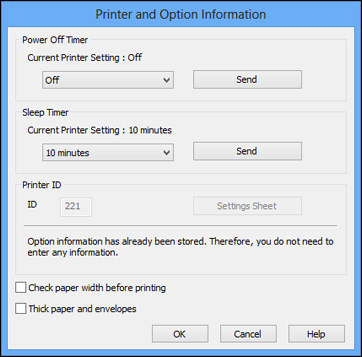You can use
the printer software to change the time period before the printer
enters sleep mode or turns off automatically.
- Do one
of the following:
- Windows 8: Navigate to the Start screen, right-click the screen, and select Devices and Printers. Right-click your product name and select Printing Preferences.
- Windows 7: Click
 and select
Devices and Printers. Right-click
your product name and select Printing
Preferences.
and select
Devices and Printers. Right-click
your product name and select Printing
Preferences. - Windows Vista: Click
 and select
Control Panel. Click Printer under Hardware
and Sound, right-click your product name, and select
Printing Preferences.
and select
Control Panel. Click Printer under Hardware
and Sound, right-click your product name, and select
Printing Preferences. - Windows XP: Click Start and select Printers and Faxes. (Or open the Control Panel, select Printers and Other Hardware if necessary, and select Printers and Faxes.) Right-click your product name and select Printing Preferences.
- Click the Maintenance tab.
- Click the Printer and Option Information button. You see the Printer and Option Information screen:
- Select the length of time after which you want the product to automatically turn off when it is not in use as the Power Off Timer setting.
- Click Send.
- Select the time period you want before the product goes to sleep as the Sleep Timer setting.
- Click Send.
- Click OK to close the open program windows.