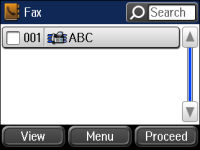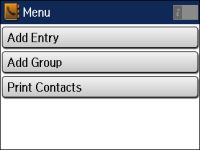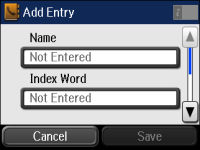You can
create a list of contacts to save frequently used fax numbers.
Note: You can
create up to 100 contacts and contact groups combined.
- Press the
 home button, if
necessary.
home button, if
necessary. - Select Fax. You see a screen like this:
- Select Contacts. Enter the administrator password, if necessary. You see a screen like this:
- Select Menu. You
see a screen like this:
Note: You can print your list of contacts and groups if necessary.
- Select Add Entry.
- Select the number you want to use for the contact you are adding. You see a screen like this:
- Select Not Entered under
Name, use the displayed keyboard
to enter the contact name (up to 30 characters), and press
 .
. - Select Not Entered under
Index Word, use the displayed
keyboard to enter a word to use when searching for an entry (up to
30 characters), and press
 . This field is
optional.
. This field is
optional. - Select Not Entered under
Fax Number, and use the numeric
keypad on the LCD screen or the buttons on the product to enter the
fax number. You can enter up to 64 characters.
Note: If necessary, enter an outside line access code (such as 9) at the beginning of the fax number. If the access code has been set up in the Line Type setting, enter the # pound sign instead of the code.
- Set the Fax Speed if necessary.
- Select Save.