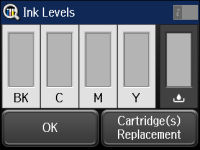When one of
your cartridges is low, you see the  icon on the LCD
screen and the orange
icon on the LCD
screen and the orange  Status light flashes. When a cartridge
is expended, you see the
Status light flashes. When a cartridge
is expended, you see the  icon and the
orange
icon and the
orange  Status light stays on. You can use the
Status light stays on. You can use the
 Status button check the status of the
cartridges and maintenance box.
Status button check the status of the
cartridges and maintenance box.
- Press the
 Status button.
Status button. - Select Printer Information. You see a screen like this:
- For more information, select the ink cartridge images at
the bottom of the screen. You see a screen like this:
Note: The displayed ink levels are approximate. The icon on the right side of the screen represents the maintenance box status.
- Do one of the following: