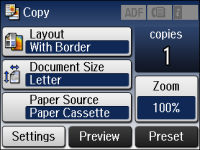You can
save frequently used copy, fax, and scan settings as presets. This
lets you easily reuse them whenever necessary.
Note: Presets
can be locked by an administrator. If you cannot access or change
presets, contact your administrator for assistance.
- Press the
 home button, if
necessary.
home button, if
necessary. - Select Presets or press the
 Preset button (WF-3620). Enter
the Administrator password, if necessary. You see a screen
like this:
Preset button (WF-3620). Enter
the Administrator password, if necessary. You see a screen
like this: - Select Add New.
- Select the function you want to set up. You see the main screen for that function, for example:
- Select the settings you want to save, then select
Save (or press
the
 Preset button on the
WF-3620). You see a screen like this:
Preset button on the
WF-3620). You see a screen like this:
- Use the displayed keyboard to enter a name for the preset,
then press
 .
. - Select Save.