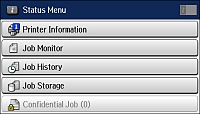You can
store one black-and-white scanned document (up to 100 pages) and
send it whenever necessary.
- Place your original on the product for faxing.
- Press
the
 home button, if
necessary.
home button, if
necessary. - Select Fax. You see a screen like this:
- Select Menu.
- Select Store Fax Data and select On.
- If you need to change any fax settings, select Menu, select Fax Send Settings, and select your settings.
- Press
the
 B&W button. Your document is
scanned and briefly previewed.
B&W button. Your document is
scanned and briefly previewed. - To send
the document, press the
 Status button. You see a screen
like this:
Status button. You see a screen
like this:
- Select Job Monitor.
- Select Communication Job.
- Select the job you want to send.
- Select Send/View and select Send.
- Do one
of the following:
- Enter the fax number using the buttons on the control panel.
- Select the Enter a Fax Number area on the LCD screen, and use the numeric keypad on the screen to enter the fax number. You can enter up to 64 characters.
- Select Contacts, select one or more recipients from the list, and select Proceed.
- Select History, select a recipient from the list, press Menu on the Details screen, and select Send to this number.
Note: If necessary, enter an outside line access code (such as 9) at the beginning of the fax number. If the access code has been set up in the Line Type setting, enter the # pound sign instead of the code. - If you
need to change any fax settings, select Menu, select Fax Send
Settings, and select your settings.
Note: If your recipient's fax machine does not print in color, your fax is automatically sent in black-and-white.
- Press
one of the
 buttons.
Note: To cancel faxing, select Cancel.Your product sends the fax.
buttons.
Note: To cancel faxing, select Cancel.Your product sends the fax.