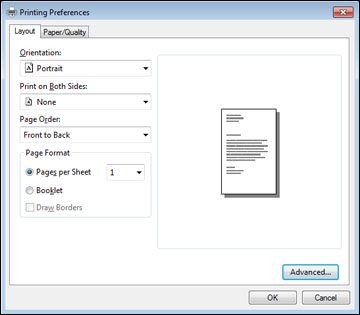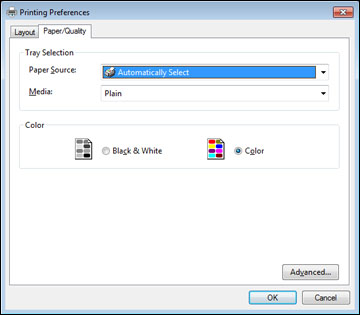- Open a photo or document for printing.
- Select
the print command in your application.
Note: You may need to select a print icon on your screen, the Print option in the File menu, or another command. See your application's help utility for details.
- If necessary, select your product name as the printer you want to use, and then click the Preferences button. You see the Layout tab of your printer settings window:
- Select the orientation of your document.
- To print on both sides of the paper, select one of the Print on Both Sides settings.
- To change the printing order of the pages, select one of the Page Order settings.
- To print multiple pages on one sheet of paper, adjust the Pages per Sheet setting.
- To create a folded booklet out of your photo or document, select the Booklet option.
- Click the Paper/Quality tab. You see this window:
- Select the Paper Source that matches where you loaded the paper you want to print on.
- Select
Plain as the Media setting.
Note: The PostScript printer software supports plain paper printing in A4, letter, and envelope sizes.
- Select one of the following as the Color setting: