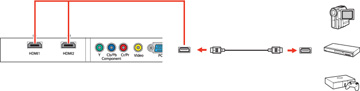If
your video source has an HDMI port, you can connect it to the
projector using an optional HDMI cable. The HDMI connection
provides the best image quality.
Note: If you
connected a game console, it may take a few seconds for your image
to appear when you switch to the game console's input source. To
reduce the potential lag in response time to game commands, set
your game console's output format to a progressive signal of 480p
or 720p. See your game console documentation for
instructions.
You can also select the Fast Image Processing setting to reduce lag time.
Note: When an
audio/video source that meets the HDMI CEC standard is connected to
the projector's HDMI port, you can use the projector's remote
control to control certain features of the linked device by
pressing the HDMI Link button on the
remote control and setting HDMI Link
to On.