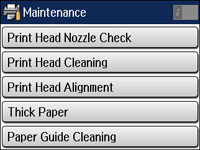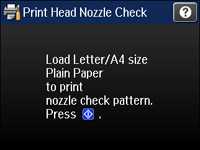- Disconnect any interface cables connected to your product.
- Load plain paper in the product.
- Press
the
 home button, if
necessary.
home button, if
necessary. - Select Setup.
- Select Maintenance. You see a screen like this:
- Select Print Head Nozzle Check. You see a screen like this:
- Press
the
 Color button. The nozzle pattern
prints.
Color button. The nozzle pattern
prints. - Do one
of the following, depending on the results of the product
check:
- If the page prints and the nozzle check pattern is complete, the product is operating properly. Any operation problem you may have could be caused by your computer, cable, software, or selected settings. Check the other solutions in this book or try uninstalling and reinstalling your printer software.
- If the page prints but the nozzle check pattern has gaps, clean or align the print head.
- If the page does not print, the product may have a problem. Check the other solutions in this manual. If they do not work, contact Epson.