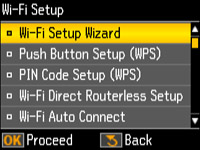You can
enable Wi-Fi Direct mode to allow direct communication between your
product and computer or other devices without a wireless router or
access point.
- Press
the
 home button, if
necessary.
home button, if
necessary. - Press the arrow buttons to select Wi-Fi Setup and press the OK button. You see this screen:
- Press the arrow buttons to select Wi-Fi Direct Routerless Setup and press the OK button.
- Press
the down arrow button, then press the OK button to change the Wi-Fi Direct
password.
Note: If you have already connected devices or computers to your product via Wi-Fi Direct, they will be disconnected when you change the password.
- Enter
your Wi-Fi Direct password.
Note: Your password must be at least 8 and no more than 22 characters long.
- Press the arrow buttons to highlight a character or a function button displayed on the keypad. Then press the OK button to select it.
- To change the case of letters or select symbols, select AB12 (uppercase), ab12 (lowercase), or Symbol and press the OK button. Then highlight a number or symbol and press the OK button to select it.
- To enter a space, select Space and press the OK button.
- To delete characters, select the back arrow and press the OK button.
- When you finish entering characters, select Done and press the OK button.
- Press the OK button. You see this screen:
- Use your computer or wireless device to select the Wi-Fi network name (SSID) displayed on the LCD screen, then enter the password shown.
- Press
the OK button to
exit. You see either an AP or
Direct connection symbol on the LCD
screen and should be able to print directly to your product from
your computer or device.
Note: If the AP or Direct connection symbol is not displayed on the LCD screen, Wi-Fi Direct mode is not enabled. Repeat these steps to try again.