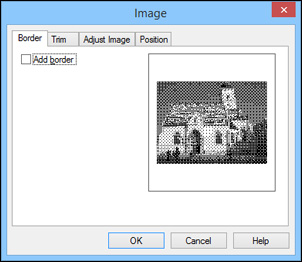- Click the Image icon.
- Locate
and select the file you want to use on your computer and click
Open. You see an outline of
your image block.
Note: Color photos or other images appear in black and white only.
- Drag the block where you want the image to appear, and click the block to display it on your label.
- Adjust the size and position of the image and text.
- To adjust the image format if necessary, double-click the image. You see a window like this:
- Select any of the tabs to display the available options.
- Select the options you want.
- When you are finished, click OK.