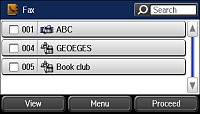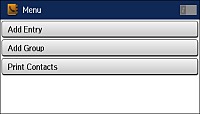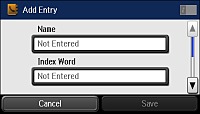You can
create a list of contacts to save frequently used fax numbers.
Note: You can
also create contacts from the Home screen, which lets you select
several types of contacts. You can create up to 200 contacts and
contact groups combined.
- Press the
 home button, if
necessary.
home button, if
necessary. - Select Fax. You see a screen like this:
- Select Contacts. Enter the administrator password, if necessary. You see a screen like this:
- Select Menu. You
see a screen like this:
Note: You can print your list of contacts and groups if necessary.
- Select Add Entry.
- Select the number you want to use for the contact you are adding. You see a screen like this:
- Select the Name field,
use the displayed keyboard to enter the contact name (up to 30
characters), and press
 .
. - Select the Index Word
field, use the displayed keyboard to enter a word to use when
searching for an entry (up to 30 characters), and press
 . (This field is
optional.)
. (This field is
optional.) - Select the Fax Number
field, and use the numeric keypad on the LCD screen or the buttons
on the product to enter the fax number. You can enter up to 64
characters.
Note: If necessary, enter an outside line access code (such as 9) at the beginning of the fax number. If the access code has been set up in the Line Type setting, enter the # pound sign instead of the code.
- Set the Fax Speed, if necessary.
- Select Save.