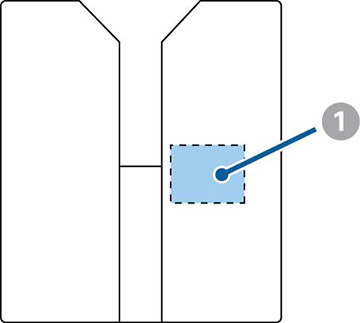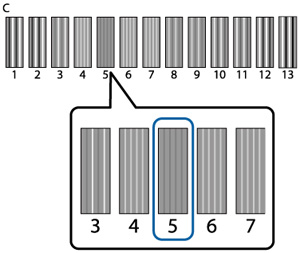If your
printouts are grainy or blurry, you can realign the print head for
each platen size and each ink color.
- Load the T-shirt you want to print on.
- Adjust the height of the platen by moving the height adjustment lever.
- Press the right arrow button on the control panel to display the Settings menu.
- Press the up or down arrow button to highlight Printer Setup, and press the right arrow button.
- Press the up or down arrow button to highlight Head Alignment, and press the right arrow button.
- Press the up or down arrow button to highlight the size of the installed platen, and press the right arrow button.
- Press the OK button.
- Confirm that the T-shirt is loaded properly, then press the OK button again. The check pattern is printed.
- Look at the printed check pattern, and choose the pattern number with the least amount of white space between the lines. For example, in the image here, 5 is the best pattern.
- When C is displayed on the control panel, press the up or down arrow button to select the best pattern number, and press the OK button. If there is no optimum number in the check pattern, select 1 or 13 (whichever is better), and perform Head Alignment again.
- Select the best pattern number for all the ink colors and press the OK button when you are finished. You return to the Ready screen.