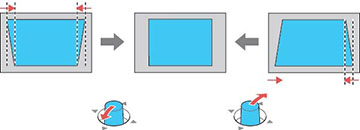You
can use the projector's thumbstick on the control panel to correct
the shape of an image that is unevenly rectangular on the sides.
Note: To provide
the best possible image quality, adjust the projector's position to
correct the image shape. If this isn't possible, use keystone
correction to correct the image shape.
Note: Keystone
corrections are most effective within a projection angle of 30°
from top to bottom.