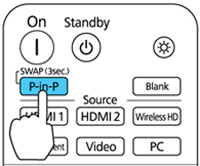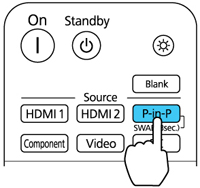You
can use Picture in Picture mode to view two image sources
simultaneously.
Note: You can only
display HDMI or WirelessHD (PowerLite Pro Cinema
LS9600e) video sources when Picture in Picture mode is
active.
Note: You cannot
use Picture in Picture while projecting 3D or 4K
images.