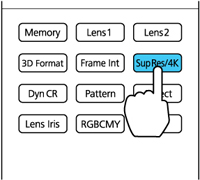You
can set the strength of the Super-resolution/4K setting (PowerLite Pro
Cinema LS10000).
If you select a Super-resolution value of 1 to 5, you can sharpen blurred images and enhance the apparent detail of an image by increasing the resolution of the image signal.
If you select a 4K Enhancement value of 4K-1 to 4k-5, you can display 4K images (3840 × 2160) using 4K Enhancement Technology with super resolution processing and create ultra high-definition images.
Note: You cannot
use Super-resolution when converting 2D images to 3D images, or
when a computer image is displayed. When projecting 3D images, you
can use Super-resolution only with 1080p/24 Hz/frame packing
signals. You cannot use 4K Enhancement when projecting 3D
images.