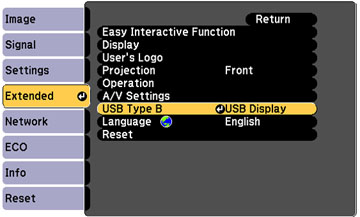You can
navigate, select, and interact with your computer programs from the
projected screen using the interactive pens or your finger
(BrightLink 595Wi) just as you would a mouse.
Note: OS X users
need to install the Easy Interactive Driver before using PC
Interactive mode. Go to epson.com/support (U.S.) or epson.ca/support
(Canada) and select your projector.