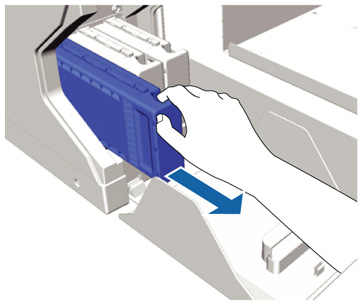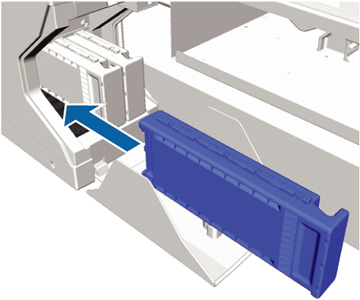The
printer's White ink tubes can build up sediment, causing the
whiteness to decline or become uneven if you continue printing with
white ink. For best results, wash the white ink tube periodically.
A message appears on the control panel when the White ink tube
needs washing.
Note: Make sure to
clean the suction cap before performing the tube washing process.
You do not need to perform tube washing for color ink. However,
tube washing can help to clear clogged nozzles if they are not
cleared even after performing head cleaning several times. If this
is the case, try washing the tubes for the target ink.
Before you clean the ink tube, you may want to have new ink and cleaning cartridges handy (in case you run out of ink) and a new waste ink bottle (if a message prompts you that there is not enough free space in the current bottle).
Note: If you start
the tube washing process and do not have enough cleaning liquid in
the cartridges, you will not be able to use your printer until new
cleaning cartridges are installed.