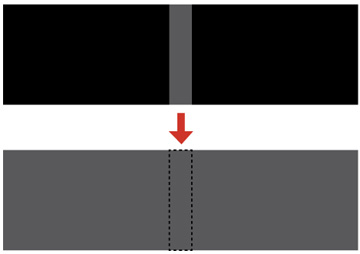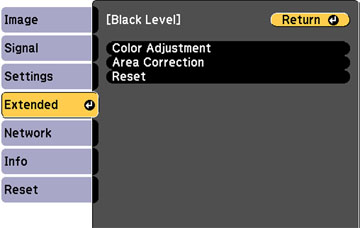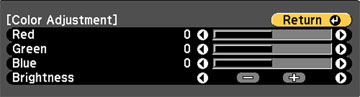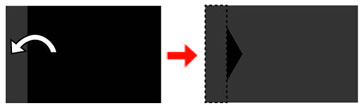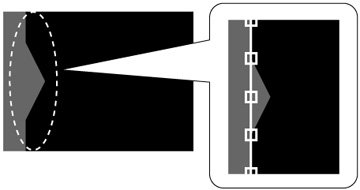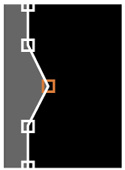When
two images overlap, the overlapping area can appear differently
from the areas that do not overlap. You can use the projector's
Black Level setting to make the difference less noticeable.
Note: You cannot
adjust the black level when a test pattern displayed. The
brightness and tone of the overlapping areas may differ from the
rest of the image even after adjusting the black level.