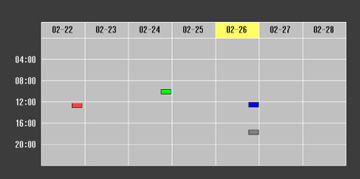- Press the Menu button on the remote control or control panel.
- Select the Extended menu.
- Select Time/Schedule Settings.
- Select Schedule.
- To edit an event, press the up and down arrow buttons on the remote to highlight an event.
- Press the Esc button and choose an option..
- On/Off: Enables or disables the event
- Edit: Edits the settings for the event
- Clear: Deletes the event
- Select Edit and change the settings for the event.
- Select Save. You see the new event on the Schedule screen.