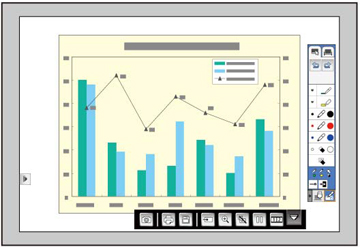You can
project from a computer, tablet, video device, or other source and
add notes to your projected content using the interactive pens or
your finger (BrightLink Pro 1430Wi). You can use one
pen, both pens at the same time, or a combination of pens and
finger touch (BrightLink Pro 1430Wi).