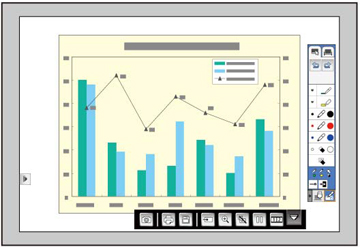- Project an image from a connected device.
- Turn on one of the pens and hover near or tap the projected image. You see the main toolbar and the bottom toolbar on the projected image, for example:
- To move
the main toolbar to the other side of the screen, select the
 arrow.
Note: You can use the pen to move the arrow icon up or down.
arrow.
Note: You can use the pen to move the arrow icon up or down. - To switch to one of the other modes, do one of the following:
- To close
the main toolbar, select the
 icon at the
bottom of the toolbar.
icon at the
bottom of the toolbar.
- To show
or hide the bottom toolbar, select the
 arrow.
arrow.