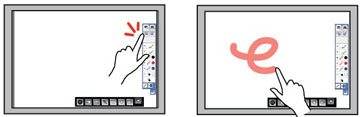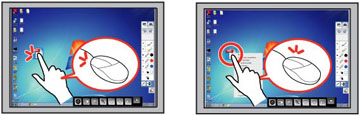You can use
your finger to interact with the projected screen, just as you
would use an interactive pen (BrightLink Pro 1430Wi).
You can use either a pen or your finger, or use both at the same
time.
When performing touch operations with your finger, you can use two fingers in annotation and whiteboard modes.