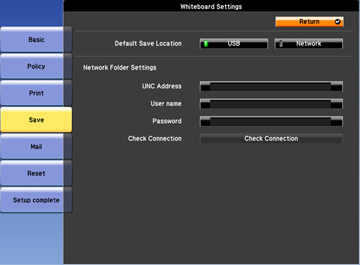- Press the Menu button on the remote control.
- Select the Extended menu and press Enter.
- Select Whiteboard Settings and press Enter.
- Select Save and press Enter.
- Select
the following options for saving as necessary:
- Default Save Location lets you select either USB or Network for saving on a USB thumb drive or network folder. You can change this setting when you save in whiteboard mode, but not in annotation mode.
- Network Folder Settings let you enter a network
folder name, user name, and password for saving whiteboard pages.
The UNC Address setting (Universal
Naming Convention) lets you set a folder and path in the following
format: \\host name\share name\relative path. You can enter up to
116 alphanumeric characters for the address and 64 characters for
the user name or password.
Note: The folder must be on a shared network drive. To save to a folder on a different network segment, use the WINS server setting on the wired or wireless network menu.
- Check Connection lets you test the network connection.
Note: Use the displayed keyboard to enter the address, user name, and password if necessary. Press the arrow buttons on the remote control to highlight numbers and press Enter to select them. - When you finish selecting settings, select Setup Complete and follow the on-screen instructions to save your settings and exit the menus.