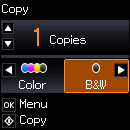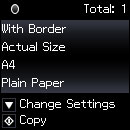You can copy
documents or photos onto various sizes and types of paper,
including Epson special papers.
- Place your original document or photo on the product.
- Load the paper you want to print on.
Note: Load only the recommended number of sheets.
- Press the
 home button, if
necessary.
home button, if
necessary. - Press the arrow buttons to select Copy and press the OK button. You see this screen:
- To print more than one copy, press the up and down arrow buttons to select the number (up to 99).
- Press the left and right arrow buttons to select Color or B&W.
- To view the print settings for the copies, press the OK button twice. You see the current settings:
- To change the print settings, press the down arrow button. Then press the up and down arrow buttons to select a setting, and press the left or right arrow buttons to select the option you want for the setting.
- When you finish selecting settings, press the OK button.
- When you are ready to copy, press the
 start button.
start button.