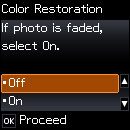- Load photo paper in the product.
- Press the
 home button, if
necessary.
home button, if
necessary. - Press the arrow buttons to select Copy and press the OK button.
- Press the OK button to display the settings menu.
- Select Copy/Restore Photos and press the OK button. You see this screen:
- Select On and press the OK button.
- Place up to two original photos on the product.
- Press the
 start button.
start button. - Press the up or down arrow buttons to select one or more copies of the photo (up to 99).
- If you placed two originals on the scanner, press the left or right arrow button to view the second original, then press up or down arrow buttons to select one or more copies of the photo (up to 99).
- To view additional settings, press the OK button.
- Do one or more of the following:
- Press the down arrow button to change the print settings. Then press the up and down arrow buttons to select a setting, and press the left or right arrow buttons to select the option you want for the setting.
- Press the right arrow button to crop your image. Then press the up and down arrow buttons to zoom in and out.
- When you are ready to print, press the
 start button.
start button.