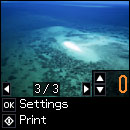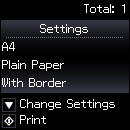- Press the
 home button, if
necessary.
home button, if
necessary. - Press the arrow buttons to select Print Photos and press the OK button.
- Select Select Photos and press the OK button. A photo on your memory card is displayed:
- Press the right and left arrow buttons to scroll through your photos and display one that you want to view or print.
- Press the up or down arrow buttons to select one or more copies of the photo (up to 99).
- To view and select additional photos for printing, repeat the above steps.
- To view additional settings, press the OK button. You see a screen like this:
- Do one or more of the following:
- Press the down arrow button to change the print settings. Then press the up and down arrow buttons to select a setting, and press the left or right arrow buttons to select the option you want for the setting.
- Press the right arrow button to crop your image. Then press the up and down arrow buttons to zoom in and out.
- When you are ready to print, press the
 start button.
start button.