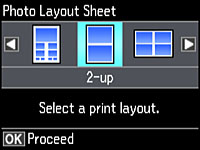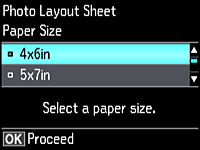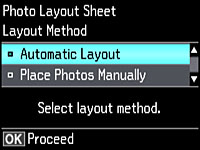You can
print one or more photos from a memory card in special layouts on
various sizes of photo paper.
- Load photo paper in your product.
- Press the
 home button, if
necessary.
home button, if
necessary. - Press the arrow buttons to select More Functions and press the OK button.
- Select Photo Layout Sheet and press the OK button. You see this screen:
- Select one of the layout options and press the OK button. You see this screen:
- Select the Paper Size setting that matches the paper you loaded and press the OK button.
- Select the Paper Type setting that matches the paper you loaded and press the OK button. Depending on the layout you selected, you may see this screen:
- If you see the screen above, do one of the
following:
- To allow your product to place photos in the layout automatically, select Automatic Layout and press the OK button. Press the + button to select a photo to print. If you need to deselect a photo, press the – button. Press the OK button when you're finished.
- To place
photos in the layout manually, select Place Photos Manually and press the
OK
button. Press the arrow buttons displayed to change layout options,
pressing the OK button to confirm each photo
placement.
Note: If the printer does not automatically advance to the next screen when you're finished placing your photos, press the arrow buttons displayed to select Finished and press the OK button.
- If you want to change the print settings for the photo layout sheet, press the up or down arrow buttons to select Menu and press the OK button.
- Press the + or – buttons to select one or more copies of each photo layout sheet (up to 99).
- Press the OK button.
- To print more than one copy of the photo layout sheet, press the + or – buttons to select the number (up to 99).
- When you are ready to print, press the
 start button.
start button.