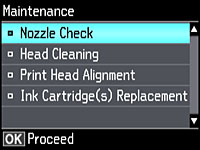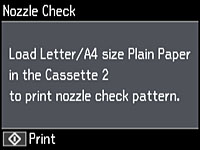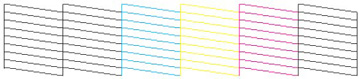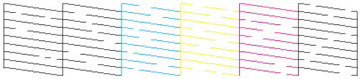- Make sure the CD/DVD tray is not inserted for printing.
- Load a few sheets of plain paper in the product.
- Press the
 home button, if
necessary.
home button, if
necessary. - Press the arrow buttons to select Setup and press the OK button.
- Select Maintenance and press the OK button.
- Select Nozzle Check and press the OK button.
- Press the
 start button. The nozzle
check pattern is printed.
start button. The nozzle
check pattern is printed. - Check the printed pattern to see if there are gaps in the
lines.
Print head is clean
Print head needs cleaning
- Do one of the following:
- Follow the instructions on the screen to clean the print head.